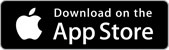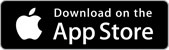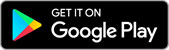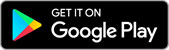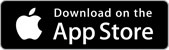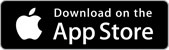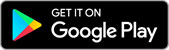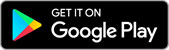Online and Offline Applications
The Food World Live ONLINE application allows you to view your entire library of videos using a Wi-Fi internet connection, and is available on the App Store and on Google Play. To access your video library on a mobile device, download the ONLINE version of the Food World Live app and login with your userid & password. The ONLINE applications will auto-save your login credentials upon login and will maintain your access for the current session. After logging out of the app, you will be required to re-enter your userid and password upon your next login. Tip: Viewing videos via the ONLINE application requires a strong Wi-Fi connection
Get the Online App:
×
Food World Live Apps are coming Soon! In the meantime, you may download the Med World Live applications to access your videos.
Our OFFLINE application allows you to download video "hardsets" locally to your mobile device(s) so you can continue to access the videos without an internet connection. To access hardsets, download the OFFLINE version of the Food World Live application and login with your userid & password. The OFFLINE application will auto-save your login credentials, enabling you to simply tap login in future sessions to access your OFFLINE hardset video library. Upon login, you will see all of the offline hardset videos you are authorized to download. Please note that not all videos in your online library may be available as hardsets.
Get the Offline App:
×
Food World Live Apps are coming Soon! In the meantime, you may download the Med World Live applications to access your videos.
Downloading Hardsets
- A strong Wi-Fi connection is required for the initial download as well as any subsequent updates to the hardset videos.
- The files vary in size and may be quite large depending on the individual video length so please allow adequate time to download and install.
- Timeout issues are usually attributed to poor or interrupted internet connectivity. If you encounter a timeout message you’ll need to reattempt the installation.
- If an OFFLINE hardset video fails to install, please check available storage on your device prior to contacting your account manager.
Offline App - Important Tips
- Once a hardset is downloaded, the OFFLINE applications work best with Wi-Fi disabled. Turning Wi-Fi off prevents the app from attempting to contact the server for updates and will eliminate potential access issues should you encounter Wi-Fi connectivity issues.
- Even with Wi-Fi disabled, you can still use the "email send" function in the Help, Contact and Notes panels. The emails will be sent once Wi-Fi connectivity is restored.
- If a video hardset that you've previously downloaded is updated, you'll need to update/download the updated hardset prior to being able to access the hardset (you'll see the word "UPDATE" in place of "WATCH" on the video). Check for updates periodically, as you will need a strong Wi-Fi connection to run them.
- Each authorized user is entitled to 2 device licenses (e.g. 1 license for a tablet and 1 for a phone). After using 2 licenses, the company/user must purchase additional licenses.
- If you delete the OFFLINE application from your device, all local video downloads will be deleted as well.
- The individual video hardsets are packaged within the OFFLINE application when they are downloaded.
- “Restore Purchases” function can be used when your mobile device needs to be replaced or if the OFFLINE application is deleted and re-installed. This will help you restore all OFFLINE videos downloaded.
- Please contact your account manager prior to manually deleting the OFFLINE application or if you wish to remove specific hardsets from your individual video listing.